How To Allow Camera Access On Snapchat (iPhone And Android)
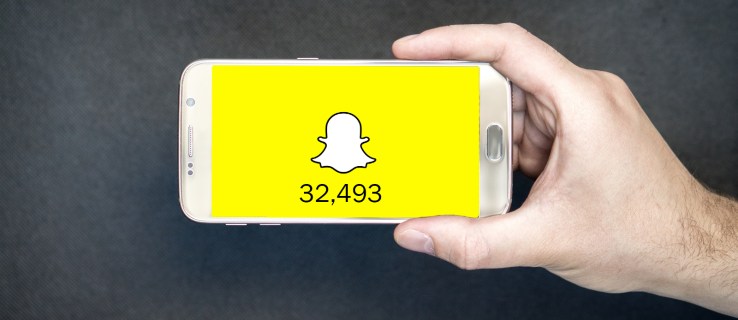
Snapchat is an app that utilises your camera app a lot, if you need help allowing camera access on Snapchat, you’ve come to the right place. This step-by-step guide provides you with information that will help allow Snapchat to access your android and ios camera, you’ll know there is an error when you see a pop-up notification saying “Snapchat is a camera app, to continue, you’ll need to allow camera access in settings!” This guide shows you how to allow camera access on Snapchat on your device, whether that’s android or iPhone.
Why Can’t I Allow Snapchat to Access My Phone’s Camera?
There are a few reasons why you might not be able to allow Snapchat access to your phone’s camera. One reason could be that you don’t have the latest version of the app installed – try updating it from the Play Store. Another possibility is that you’ve accidentally denied camera access to Snapchat in your phone’s settings.
To fix this, find Snapchat in your settings and tap on it, then make sure “allowed” is selected next to “camera”. If these solutions don’t work, there may be a problem with your phone’s cache or with the app itself.
Why Should You Enable Camera Access on the Snapchat App?
One of the key features of Snapchat is that it allows users to share photos and videos with each other. In order to do this, you need to enable camera access on the app. If you don’t do this, you’ll receive an error message when trying to snap a photo or video.
There are two ways to enable camera access on Snapchat. For iOS users, you can do this by going to Settings > Privacy > Camera. For Android users, you can enable camera access by going to Settings > Apps > Snapchat > Permissions > Camera.
How to allow camera access on Snapchat?
If you want to use the camera in the Snapchat app, you will need to allow access to the camera in your phone’s settings. To do this on an iPhone, go to Settings > Privacy > Camera and toggle the Snapchat icon to enable access.
On Android, go to Settings > Apps > Snapchat and tap Permissions, then enable the Camera permission. If you’re still having trouble, try clearing your cache and updating Snapchat.
How To Allow Camera Access On Snapchat On Android?
To allow camera access on Snapchat for Android, go to Settings and tap Permission. Then, enable the Camera permission for the Snapchat app.
How to Allow Camera access on Snapchat on iOS?
To allow camera access on Snapchat for iOS, go to the device’s Settings and find the Snapchat app. Tap on it and enable the Allow Access to Camera Notification. Doing this will filter the app’s permissions and enable it to access the camera. If you’re still having trouble, try restarting the app or your device.
A step-by-step guide to allow camera access on Snapchat.
A step-by-step guide to allowing camera access on Snapchat:
1. Open the Snapchat app and go to the settings menu.
2. On Android, select “Permissions.” On iOS, select “Privacy.”
3. Toggle on the “Camera” permission for Snapchat. This will allow the app to access your device’s camera.
4. On Android, you may also need to toggle on the “Storage” permission in order for Snapchat to access photos or videos stored in your device’s cache. This allows the app to run more smoothly, but may use up a larger amount of cache over time.
5. On iOS devices, you may see a pop-up asking if you want to allow Snapchat to access your camera when you first open the app after granting it permission. Tap “OK” to chat with friends using video or take photos and videos within the app.
Allow Camera Access On Snapchat Latest Version Of The App:
To enable or disable access to your camera on Snapchat, you’ll need to update the app and then go to your Snapchat settings. From there, you can tap the icon to disable or enable access to your camera. For iPhone users, you may need to go to your iOS settings and allow Snapchat to access your camera before you can use it in the app.
Other Solutions to Allow Camera Access on Snapchat
If you’re having trouble allowing camera access on Snapchat, there are a few things you can try. First, make sure that the app is up-to-date by checking for updates in the App Store (for iOS) or the Play Store (for Android). If there’s an update available, install it and try again. If that doesn’t work, try clearing the cache and/or data for Snapchat. You can do this from your phone’s settings menu. Finally, if all else fails, Snapchat is a camera app so you may need to troubleshoot your iPhone or Android camera settings.
How To Allow Camera Access On Snapchat FAQs
Snapchat is a camera app, and as such it requires access to your camera in order to function. You can grant Snapchat access to your camera by going into the Settings app on your iPhone and making sure that the “Allow Camera Access” setting is turned on.
If you’re getting an error message when trying to use Snapchat, it’s likely because you don’t have permission to access your camera. Make sure that the Snapchat app is up-to-date and try again.
Conclusion
To allow camera access on Snapchat, go to your settings and select the “Allow Camera” option. This will enable you to take pictures and videos within the app.