How To Make Your Snapchat Dark Mode On Android (2022)
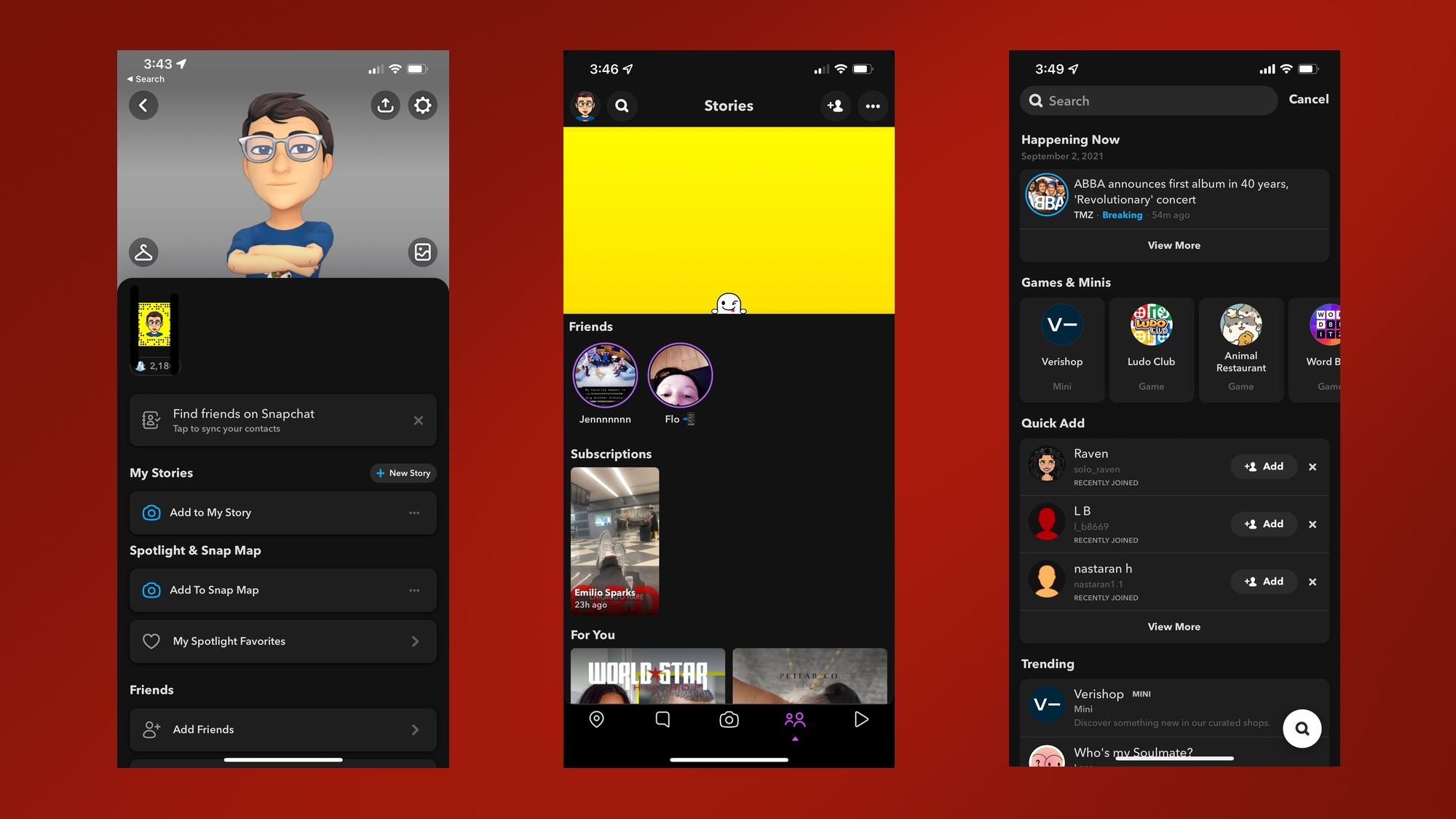
Dark mode on snapchat is a dark theme feature you could use to give your snapchat a different look, you could get dark mode on snapchat app by reading this guide on how to enable the feature. To use dark mode in snapchat on your android, read this article to know how.
What is dark mode on Snapchat?
Dark mode on Snapchat is a setting that can be turned on in the app which makes the interface darker. This can be helpful for users who are using the app late at night or in low-light conditions, as it can help reduce eye strain.
Android users can enable dark mode by going into the app’s settings and selecting “night mode.” Unfortunately, not all devices are compatible with this setting yet, so some android users may not be able to get dark mode on Snapchat.
Why should I use Dark Theme on Snapchat?
There are several reasons why you might want to consider using dark theme on Snapchat. For one, it can help reduce eye strain, especially if you find yourself using the app in low-light or night-time conditions.
A dark theme also conserves battery power, since darker colors require less energy to display on your screen. Plus, some people simply prefer the look of dark theme over light mode.
Benefits of using dark mode in Snapchat
There are many benefits of using dark mode in Snapchat. One benefit is that it can help save battery life on your phone screen. Another benefit is that it can make it easier to use Snapchat in low light conditions.
Additionally, dark mode can help reduce the amount of blue light emitted from your phone screen, which can help you sleep better at night.
Can Android Users Enable Dark Mode In Snapchat?
Yes, Android users can enable dark mode in Snapchat. To do so, they need to go into the app’s settings and enable the “dark mode” setting. This will cause Snapchat to use a dark theme when running on an Android phone.
How to Turn On Dark Mode in Snapchat on Android
If you want to enable dark mode in the Snapchat app on your Android phone, there are a few workarounds you can use. One is to go into the Developer Options menu and force dark mode, which will make all apps on your phone display in a dark theme. However, this may not work for many Android phones. Another workaround is to turn on dark mode in the Snapchat app itself. To do this, open the app and go to Settings > Theme > Dark. This should enable dark mode for Snapchat on your Android phone.
How to get dark mode on Snapchat for Android- Developer Mode
If you want to get dark mode on Snapchat for Android, you need to enable Developer Mode. To do this, go to Settings > About Phone > Software Information and tap on the Build Number 7 times. Once you’ve done that, go back to Settings and you’ll see a new Developer Options menu. Tap on that and then scroll down until you see the Force Dark Mode option. Enable it and then restart your Snapchat app. You should now see the dark mode theme applied to the app.
How to Enable Dark Mode on Snapchat in iOS and Android 2022?
To enable dark mode on Snapchat for iOS and Android devices in 2022, follow these steps:
1. Open the Snapchat app and tap the Profile icon in the top-left corner.
2. Tap the Settings gear icon in the top-right corner.
3.Scroll down and tap Appearance.
4.Tap Dark under Theme.
How to Get Snapchat Dark Mode using 3rd Party Apps?
If you’re an Android user and want to get Snapchat Dark Mode, there are a few 3rd party apps that can help you do that. However, it should be noted that Snapchat may not officially support Dark Mode until 2022. To get started, you’ll need to root your Android phone. Once you’ve done that, you can install one of the following apps:
• “Dark Mode for Snapchat” by developer “Alex193a”
• “Snapchat Dark Mode” by developer “DeVilish Software”
Once you’ve installed one of the apps, simply follow the instructions to enable Dark Mode in Snapchat. iPhone users can also get Dark Mode on Snapchat by installing one of the aforementioned apps on their jailbroken device.
Snapchat Dark Mode FAQ
Snapchat dark mode is a new feature that allows you to change the color scheme of the app to black. It’s designed to make it easier to use Snapchat in low light conditions, and can also help conserve battery life on your device. Here’s everything you need to know about Snapchat dark mode.
To get dark mode on Snapchat, you’ll need to be running the latest version of the Snapchat app on an Android or iOS device. iPhone users will also need to have their devices updated to iOS 13 or later. Once you have the latest Snapchat app installed, simply open the app and swipe down from the top of the screen. You should see a new ‘Dark Mode’ toggle in the settings menu. Tap it to enable dark mode.
Once dark mode is enabled, all of the UI elements in Snapchat will switch to black. This includes the snapchat logo, chat bubbles, and even your friend’s avatars. The only exception is snaps and stories, which will continue to appear in their original colors. Dark mode is currently only available on the Snapchat app for Android and iOS devices, but there’s no word on when or if it will come to snapchat on other platforms like Windows or Mac.
Snapchat Night Mode: Final Word
Night mode on Snapchat is a great way to get snapchat dark mode. It’s easy to use and it makes your photos look great.