How To Change Text to Speech Voice on TikTok
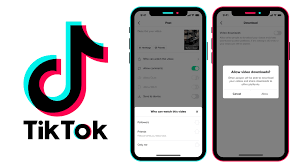
The text-to-speech option is a new feature that has been available on TikTok since 2021. But since its release, TikTok has introduced new voice actors. If you start to use the feature you’ll enjoy it, but if you have been using the feature and you want to change text-to-speech voice on TikTok. You are at the right place.
This guide will help you understand what text-to-speech voice can be used for by all TikTok users. The feature on TikTok is relatively new, and there are different voice-changing actors, with several ranges of voices like Eddie and Chris.
Also, the robots will only use the language settings on your TikTok, to achieve internal translation. Lastly, some frequently asked questions about how to change text-to-speech voice will be answered in this guide.
What Is Text to Speech Voice on TikTok?
Text-to-speech voice on TikTok is a voice that can be used to read text aloud. This voice can be used to read text from a variety of sources, including websites, documents, and books. This voice can also be used to read text from a variety of languages, including English, Spanish, French, German, Italian, and Japanese.
What Happens When I Change the Text-to-Speech Voice on TikTok?
When you change the text to speech voice on TikTok, nothing bad happens. The AI will read your text and you can choose the voice you want. The default voice is set to TikTok’s 2022 voice actor, but you can change it to any voice you want. That’s all there is to it!
How To Add Multiple Text-to-Speech Voices?
There are many ways to add multiple text-to-speech voices to a video. The most common way is to use a voice changer or text-to-speech feature in a video editing app. This can be done by changing the text-to-speech voice in the app’s settings or by editing the video itself.
Another way to add multiple text-to-speech voices is to use a glitch or change the text-to-speech voice in the video editing app. This can be done by going into the app’s settings and changing the text-to-speech voice.
It is unclear why the voices vanish when you add multiple text-to-speech voices. It may be a glitch or it may be because the text-to-speech feature is not compatible with the video editing app.
How To Customize the Text-to-Speech Voice on TikTok?
To change the text-to-speech voice on TikTok;
- First go to the audio section of the app. Here, you can edit the text-to-speech voice by tapping on the “Edit” button.
- Then, tap on the “Text-to-speech voice” option and select the voice you want to use.
You can also change the text to speech voice by uploading a video and then applying a filter to it.
How To Change Text-to-Speech Voice Using Voice Changer for Your TikTok Videos
If you want to change the text-to-speech voice in your TikTok videos, you can use a voice changer app. There are many voice changer apps available, so choose one that you think will work best for you.
Once you have the app installed, open it and select the audio file that you want to modify. Then, select the text-to-speech voice that you want to use. You can also add other voice effects if you want. Once you’re done, save the file and upload it to TikTok.
How To Change Text to Speech Voice With Videos on TikTok
Most interesting TikTok captions are gotten from text-to-speech voices posted by other users. You can also utilize third-party voice changers if you want to, but with the recently introduced voices on TikTok, there is no need for it.
If you want to change the text-to-speech voice on TikTok, you can do so by editing the video in the app. To do this;
- Upload the video you want to edit.
- And then tap on the “Text” button in the bottom left corner.
- In the text box that appears, tap on the “Voice” button and select the new text-to-speech voice you want to use.
You can also choose from a number of popular text-to-speech voices that are already inbuilt into the app.
Why You Can’t Change Voice on TikTok
There are a few reasons you can’t change your voice on TikTok. One reason is that the app doesn’t have a built-in voice-changing feature. Another reason is that your voice is cached when you record videos on TikTok, so you can’t change it after the fact.
Finally, most of the voices you hear on TikTok are pre-recorded, so you wouldn’t be able to change your voice even if you wanted to.
Conclusion
To change the text to speech voice on TikTok, simply use the text-to-speech feature. It is very easy, but you’ll need to download and update your TikTok for the best experience.
Ensure you follow the guide carefully and you can achieve it in less than a minute. With that feature, you can easily achieve a larger followership, because you’ll create more engaging contents.
Finally, you can also go viral with most of TikTok’s text-to-speech video.