How to Delete Cameo Selfie on Snapchat in 2022 (Delete Snapchat Cameo)
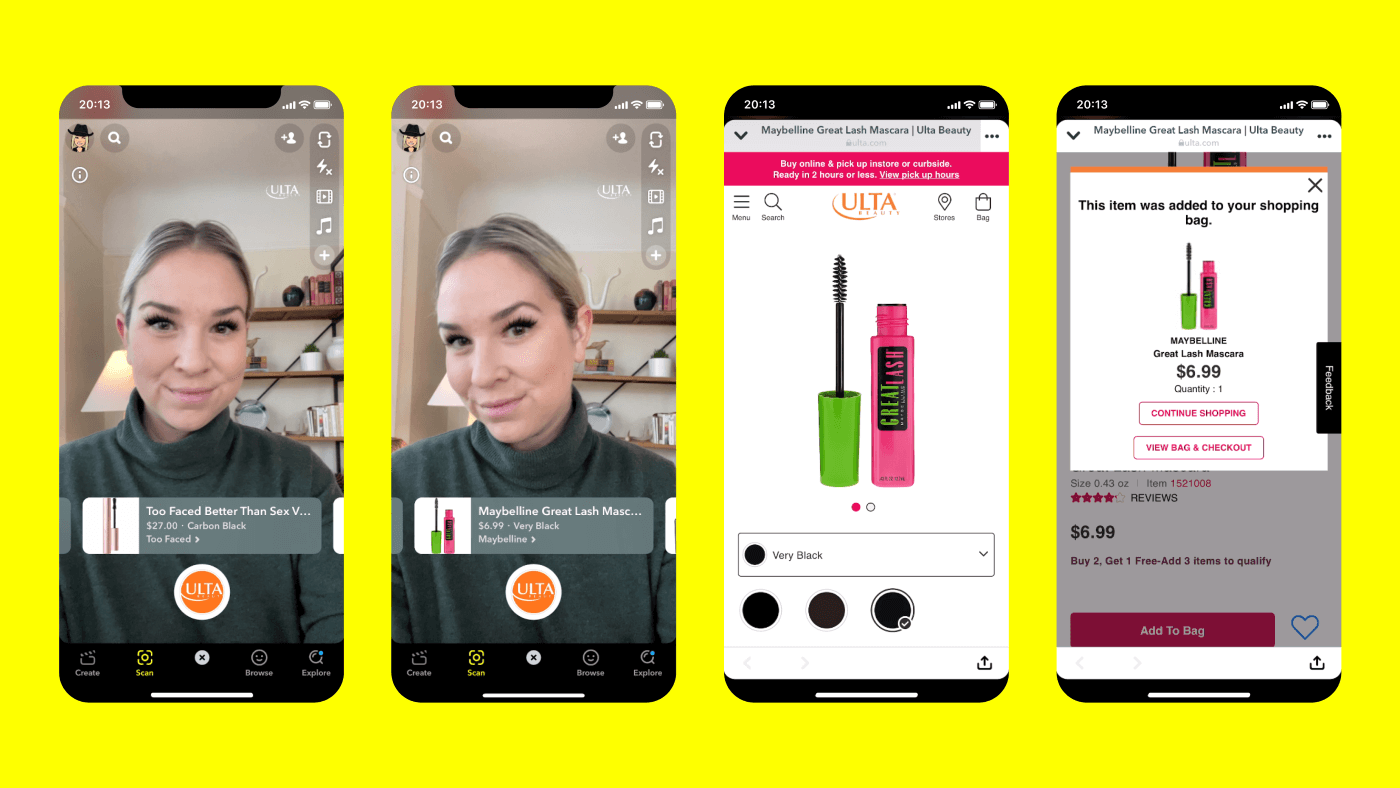
This guide will show you easy ways to delete cameo selfie or Snapchat cameo easily. Cameo selfie on Snapchat are unique. You don’t have to delete Snapchat to remove cameo selfies. This guide will also show you how to use Snapchat on Android and ios.
How to Get a Snapchat Cameo?
Snapchat Cameos are a fun way to change your appearance in the app, and you can get them by taking a selfie. To get started, open the Snapchat app and tap on the icon in the top left corner.
Then, tap on the “Cameo” feature and take a new selfie. Once you’ve taken your selfie, you can use the editing tools to change your appearance.
You can also add bitmoji stickers to your selfie by tapping on the “Bitmoji” icon in the top right corner. When you’re finished, tap on the “Send” button in the bottom left corner and your friend will receive your Snapschat cameo!
Who Can See My Cameo On Snapchat?
If you’re wondering who can see your cameo on Snapchat, the answer is simple: anyone who has your snapchat icon. If you want to delete your cameo, just take a new one.
How Can You Limit Who Can Share Your Cameos On Snapchat?
To limit who can share your cameos on Snapchat, open the Snapchat app and go to your profile icon. Then, tap the settings icon and scroll down to Cameo Selfie. Finally, tap the switch next to “Use Your Cameo” to turn it off.
How Safe Are Snapchat Cameos?
Snapchat Cameos are a fun way to add a little bit of personality to your snaps. However, it is important to remember that anyone can view your cameo, even if they’re not on your list.
This means that illegal and unwanted things could happen if you’re not careful. Therefore, it’s important to keep your cameo identity private if you want to keep your cameo safe.
What Does Snapchat Cameo Mean and How Does It Work?
Snapchat Cameo is a new feature that lets you create short, gif-like videos of yourself that you can send to your friends. You can make a cameo by taking a selfie, or by using a photo of your real face.
To make a cameo, you first need to create a Bitmoji, which is a cartoon version of yourself. Once you have created your Bitmoji, you can then choose from a selection of different backgrounds and props to create your video. You can also add text to your cameo, and you can choose when you want the video to expire.
How do I delete Snapchat?
To delete your Snapchat account, follow these steps:
1. Open the Snapchat app and tap the Profile icon in the top-left corner.
2. Scroll down and tap the Settings gear icon.
3. Tap Account Information.
4. Tap Delete My Account.
5. Enter your Snapchat password and tap Continue.
6. Tap Yes, I want to delete my account to confirm.
How To See Cameo Selfie On Snapchat?
To see your cameo selfie on Snapchat, simply use your camera to take a picture of yourself. If you’re using the Snapchat app, your selfie will automatically be saved to your device.
Unlink Cameo Selfies on Snapchat in 5 Easy Steps
To unlink your cameo selfies on Snapchat, follow these five easy steps:
1. Open the Snapchat app and tap on the icon in the left corner to access your profile.
2. In your profile, tap on the bitmoji icon in the top right corner to access your settings.
3. In your settings, scroll down to the ‘Cameo Selfies’ section and tap on the ‘Clear My Cameo Selfies’ option.
4. Confirm that you want to clear your selfies by tapping on the ‘Clear Cameo Selfies’ button.
5. Your selfies will now be cleared from your Snapchat profile!
Why Are Snapchat Cameos Not Working?
One potential reason Snapchat Cameos may not be working is that your device does not have the latest software version. To check for updates, open the App Store, tap on the Profile icon in the top right corner, then tap Updates. If there are any updates available for Snapchat, they will appear here.
Another possibility is that Snapchat is experiencing technical difficulties. You can check the Snapchat Support Twitter account to see if there are any current issues with the app.
Fix Snapchat Cameos Not Working
If you’re having trouble getting Snapchat Cameos to work, there are a few things you can try. First, make sure that you have the latest version of the app installed. If you’re still having trouble, try restarting your phone. If that doesn’t work, try deleting and reinstalling the app. Hopefully one of these solutions will fix the problem!
How to Delete Cameo Selfie on Snapchat for (iPhone & Android)
To delete a cameo selfie on Snapchat, simply tap on the icon in the top right corner of the screen. This will bring up a list of all your cameo selfies. To delete one, simply tap on the X next to it.
You can also clear all your cameo selfies by tapping on the “Clear My Cameo Selfies” button at the bottom of the list.
Conclusion on How to Delete Cameo Selfie on Snapchat
To use the clear my cameo selfie feature on Snapchat, you have to be willing to follow this guide properly. If any of your gifs or Snapchat cameo selfie doesn’t make sense to you, then you need to delete cameo on Snapchat.
No matter your current Cameo, it is important to change your cameo or know how to delete it. Re-read the guide for more clarity on how to delete the cameo selfie.